Frasers Property Commercial (Thailand)
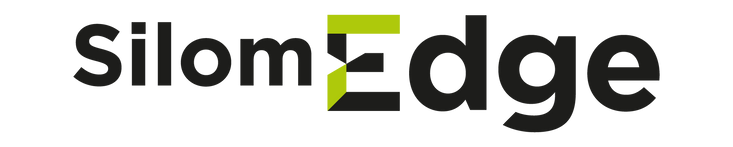
Edge App
Help your "WORK and PLAY" at Silom Edge
Be convenient and useful
for all members and visitors of Silom Edge.


Introducing of Edge App
Help your "WORK and PLAY"
Be convenient and useful
for all members and visitors of Silom Edge.
Edge App is an innovative app designed to enhance your experience at Silom Edge, catering to both members and non-members. Discover a world of convenience, safety, and exclusive features at your fingertips!
Get ready to explore!

Edge App Highlight Features
TOUCHLESS
BUILDING ACCESS

- Edge App provides touchless access
- No access cards required
- Faster and smarter check-in process
- No cost for access card lost or stolen

Edge App Highlight Features
IN-BUILDING TRAFFIC MONITORING

- Real-time data on traffic both in-building and surrounding
- Provides the best route for commuting to Silom Edge

Edge App Highlight Features
PROMOTIONS,
EVENTS, HAPPENINGS

- Easy to reserve to use or attend events or promotions
- No Limited ability to promote events and privilege
- Flexible for shops and partners to keep up-to-date

Edge App Highlight Features
RETAIL DIRECTORY
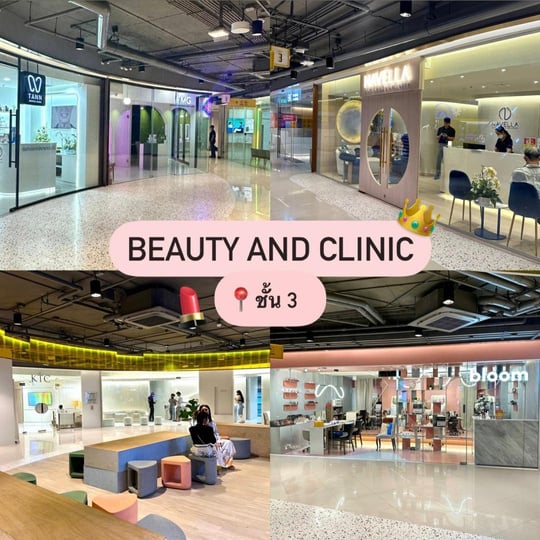

- Comprehensive retail directory accessible
- Easy search for store locations and contacts

Edge App Highlight Features
VISITOR INVITATION

- Visitors can be invited through the app
- No need verified process at reception counter
- Tenants can specify visitor access date and time
- No cost for access card lost or stolen

Edge App Highlight Features
24-HR BUILDING
SERVICE REQUEST

- 24-hour service request feature on the app
- Quick and easy request submission
- Notifications and updates to monitor the process

Edge App Highlight Features
DIGITAL
PARKING STAMP

- Easy to validate parking stamps on the App
- No need to standby at the office

Edge App Highlight Features
MEMBER AND VISITOR MANAGEMENT

- Easy to track membership status or updates
- Convenience to manage to add, hold and delete members
- Tenants can update their staff information
Thank you for attending our presentation on the Edge App.
We invite you to download Edge App today
and experience its 8 highlight features.
Simply scan the QR code below
or search for 'Frasers Property' in your app store to download.
Get it on the
App Store
Get it on
Google Play
Features for Non-Members
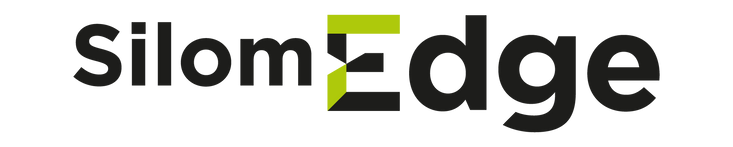



Only 3 features are allowed to use
- RETAIL DIRECTORY
- IN-BUILDING TRAFFIC MONITORING
- PROMOTIONS, EVENTS, HAPPENINGS
How to log-in

Click this icon for logging in

Enter Email or Phone number that registered with building management and then click Send
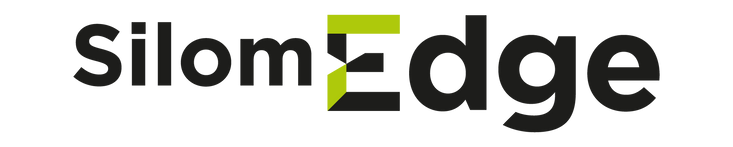

Enter OTP from your email or mobile and click Verify
Features for Members








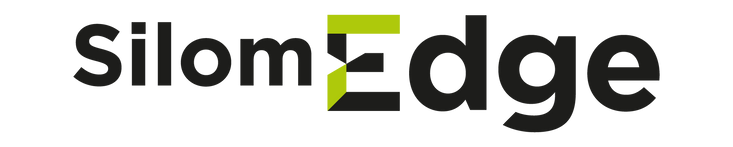
Full experiences with all 8 features
- TOUCHLESS BUILDING ACCESS
- IN-BUILDING TRAFFIC MONITORING
- PROMOTIONS, EVENTS, HAPPENINGS
- RETAIL DIRECTORY
- VISITOR INVITATION
- 24-HR BUILDING SERVICE REQUEST
- DIGITAL PARKING STAMP
- MEMBER AND VISITOR MANAGEMENT
MY QR FOR BUILDING ACCESS

Step 1: Click MY QR

Step 2: Show this QR at turnstile to access the building
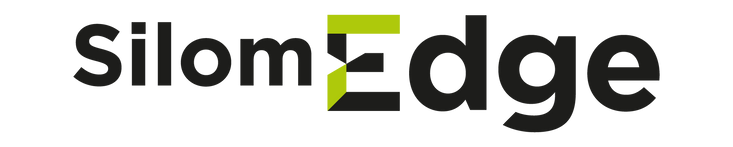
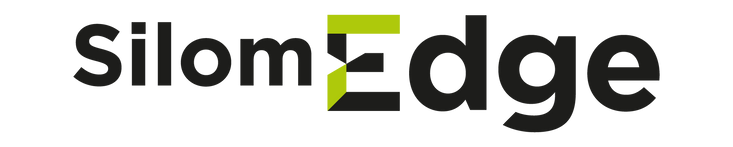
IN-BUILDING TRAFFIC MONITORING


Step 2: Click "Get Direction"
link too your map application

Step 3: Click "Parking Lot"
To check the traffic density within the building

Enjoy to plan your commute effortlessly and stay informed about in-building traffic
Step 1: Click "Traffic"
to find the best routes to Silom Edge
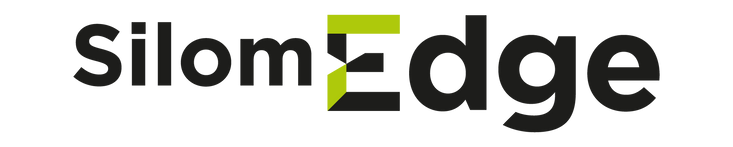
PROMOTIONS, EVENTS, HAPPENINGS


Step 2: Click "See All"
for a Complete Overview

Step 3: Find "Privilege"
by Scroll through the main screen to locate the section or click at tab bar

Step 4: Click "See All"
for a Complete Overview
Step 1: Find "Promotions, Events, Happenings" Section
by Scroll through the main screen to locate the section
RETAIL DIRECTORY

Step 1: Click "Shop Directory"
at the main screen

Step 2: Click "Shop"
to view the shop information and contact
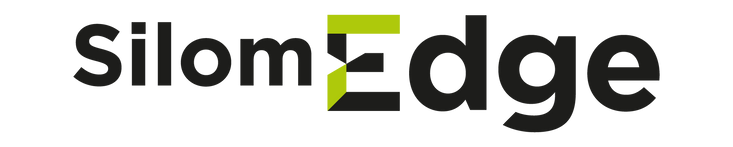
VISITOR INVITATION
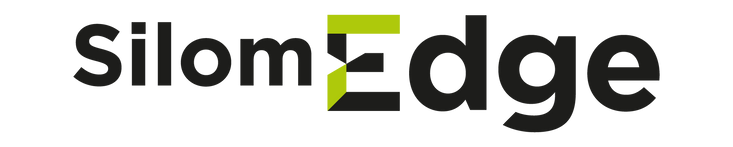

Step 1: Click "Invite Visitors"
from the app's main menu

Step 2: Click "Add"
Begin the process of adding a new guest



Step 6: Review your coming visitors
Step 3: Fill in Guest Information
and specify the date and time is allowed to access the building
Step 4: Click "Confirm"
Step 5: Share the Invitation
and specify the date and time are allowed to access the building
24-HR BUILDING SERVICE REQUEST

Step 1: Enter Your Username and Password
Provide your login credentials to authenticate your identity
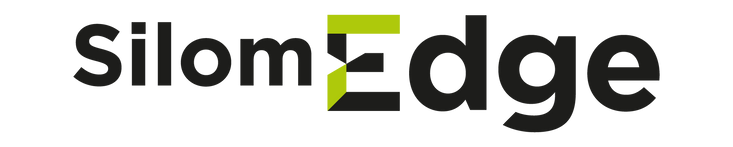
DIGITAL PARKING STAMP

Step 1: Click "Parking Stamp"
from the app's main menu

Step 2: Enter Your Username and Password
Provide your login credentials to authenticate your identity

Step 3: Validate Your Visitor's Parking Code
Input the unique car park code assigned to your visitor to validate their parking access
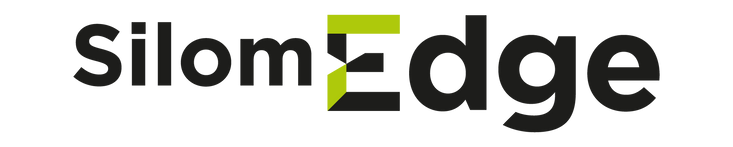
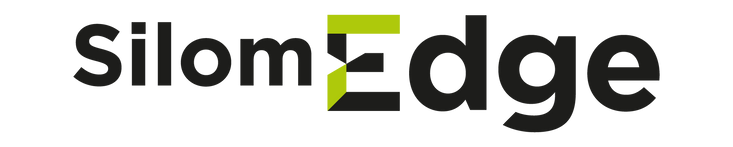
MEMBER AND VISITOR MANAGEMENT

Step 1: Click "Manage Users"
This namelist is visible only to assigned users

Step 2: Click "Edit" at user name
whose access rights you'd like to manage

Step 3: Adjust Access Rights
Modify the permissions to the selected user

Step 5: Click "View"
Review your user's building access history for added security and insight
Step 4: Click "Save Cahnges"
Terms and Conditions of Edge App
- Edge App is intended for use by authorized building tenants and visitors only. Unauthorized use or sharing of login credentials is strictly prohibited.
- Edge App is provided on an "as is" basis and the building management team makes no warranties or representations, express or implied, about its fitness for a particular purpose or its suitability for any specific use.
- The building management team reserves the right to modify or discontinue Edge App at any time, without notice.
- Users of the Silom Edge App are responsible for ensuring the accuracy and completeness of the information provided, and for any actions taken based on that information.
- The building management team is not liable for any damages arising from the use of Edge App or for any errors, omissions, or inaccuracies in the information provided through the app.
- By downloading and using Edge App, you agree to these terms and conditions.